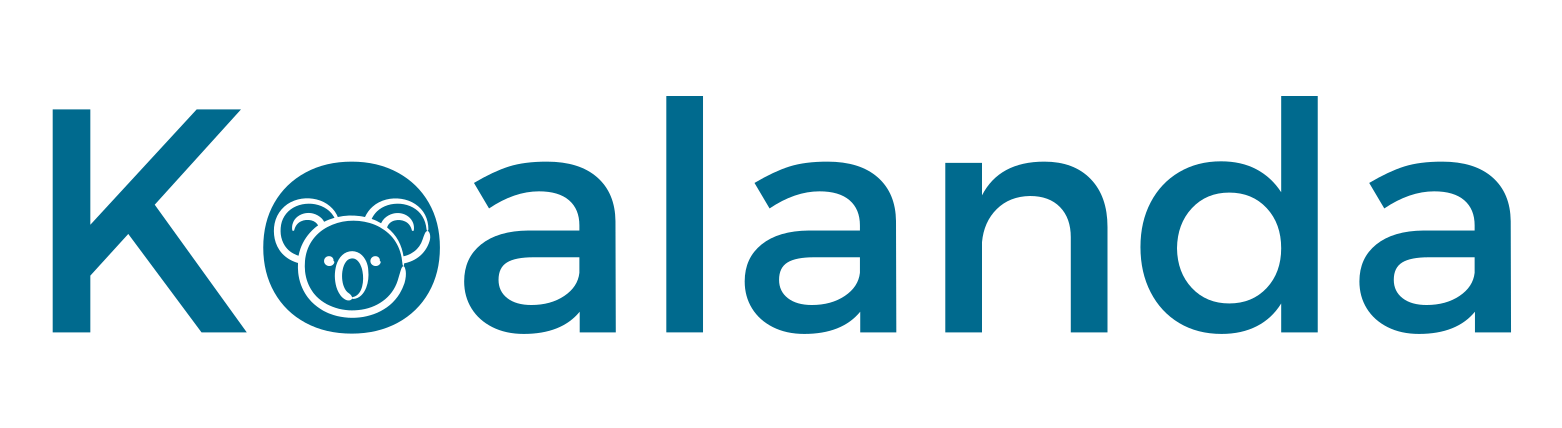The Koalanda Etsy Keyword Tool is a powerful resource designed for conducting keyword research on Etsy. It aims to provide keyword suggestions based on a given seed keyword.
You can find the tool by going to Keyword Research / Keyword Tool.
Using the Keyword Tool
To use the Keyword Tool, enter a keyword of interest, and the tool will generate a list of relevant keyword ideas, using your entered keyword as the starting point.
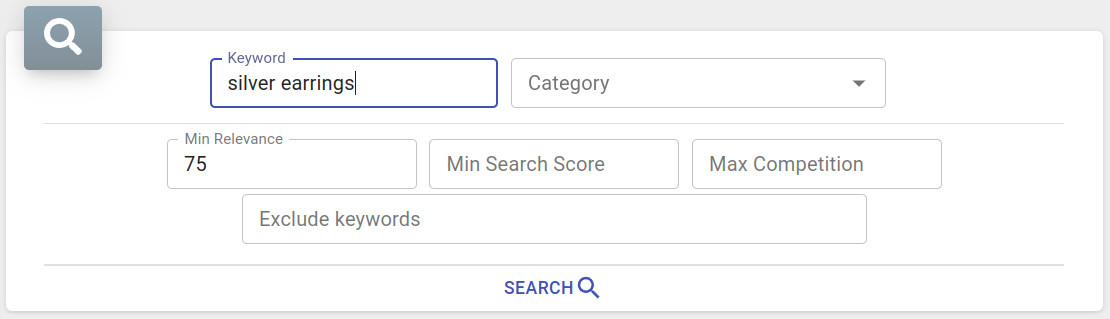
Etsy Keyword Tool sections
The Etsy Keyword Tool contains several sections with data.
1. Keyword overview
The keyword overview section provides a quick view of the most important metrics for the searched keyword, including the search score, search score trend, and competition level.

2. Relevant keywords
The relevant keywords tab provides a comprehensive list of keyword suggestions associated with your search term. It details the essential metrics for each keyword, such as its relevance to your original keyword, search score, search score trend, and level of competition. Moreover, it offers various actions for each keyword: you have the option to add it to a Keyword List or look it up directly within the Keyword Tool.
Furthermore, the list of relevant keywords can be exported to a CSV file. This file includes all the metrics for each keyword and is compatible with Excel, Google Sheets, OpenOffice, and other spreadsheet applications.
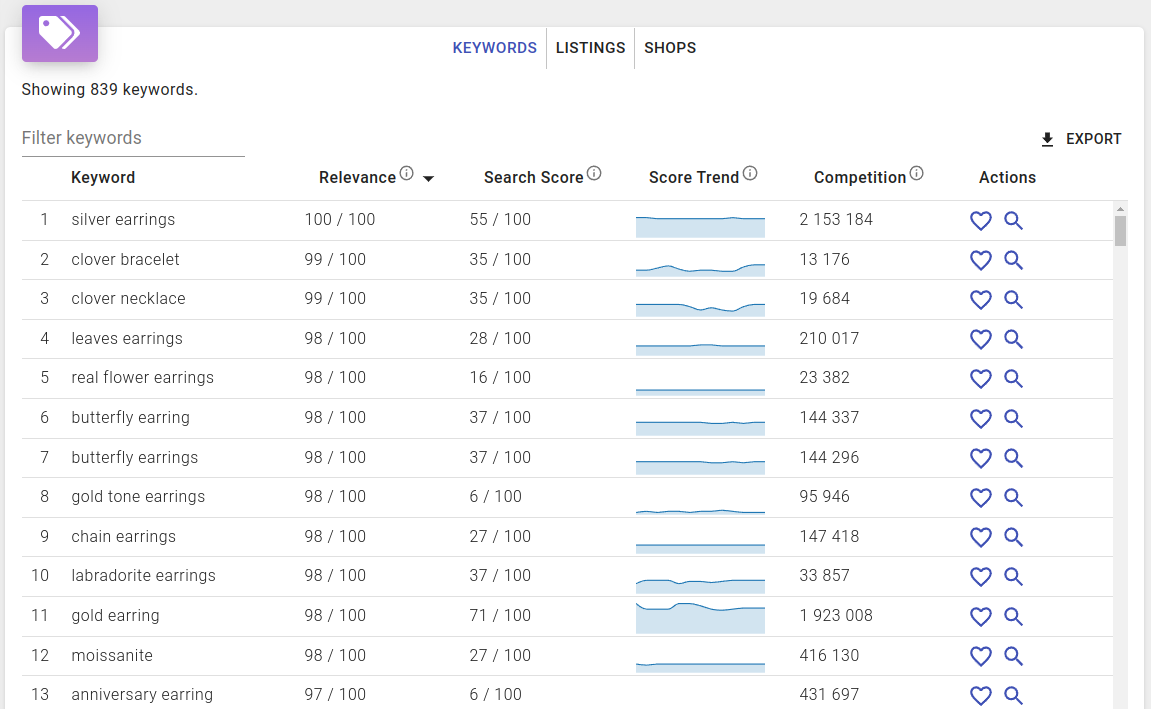
3. Relevant listings
The relevant listings tab showcases listings that rank highly on Etsy for your chosen keyword. For each listing, it allows you to view essential details including the main image, title, price, among others. You have the option to add each listing to a Listing List or analyze it using the Listing Inspector.
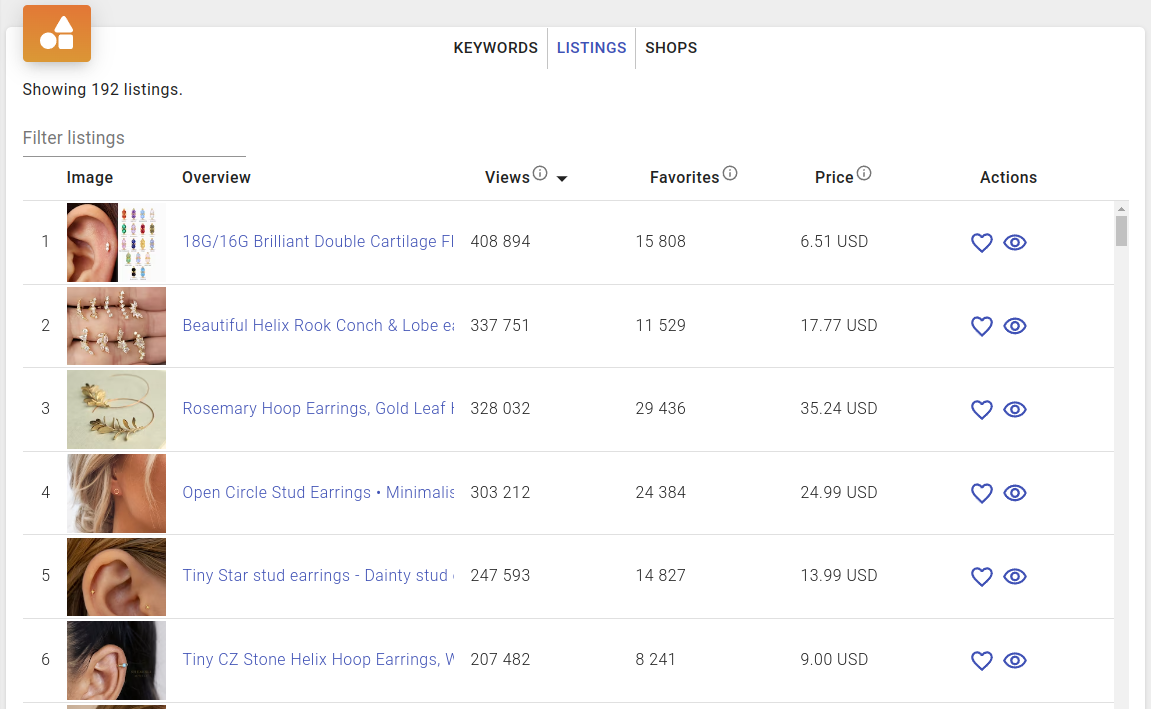
4. Relevant shops
The relevant shops section presents a list of shops that offer listings relevant to your selected keyword. For each shop, you have the ability to view key information, including its name, total and daily sales, number of listings, among other details.
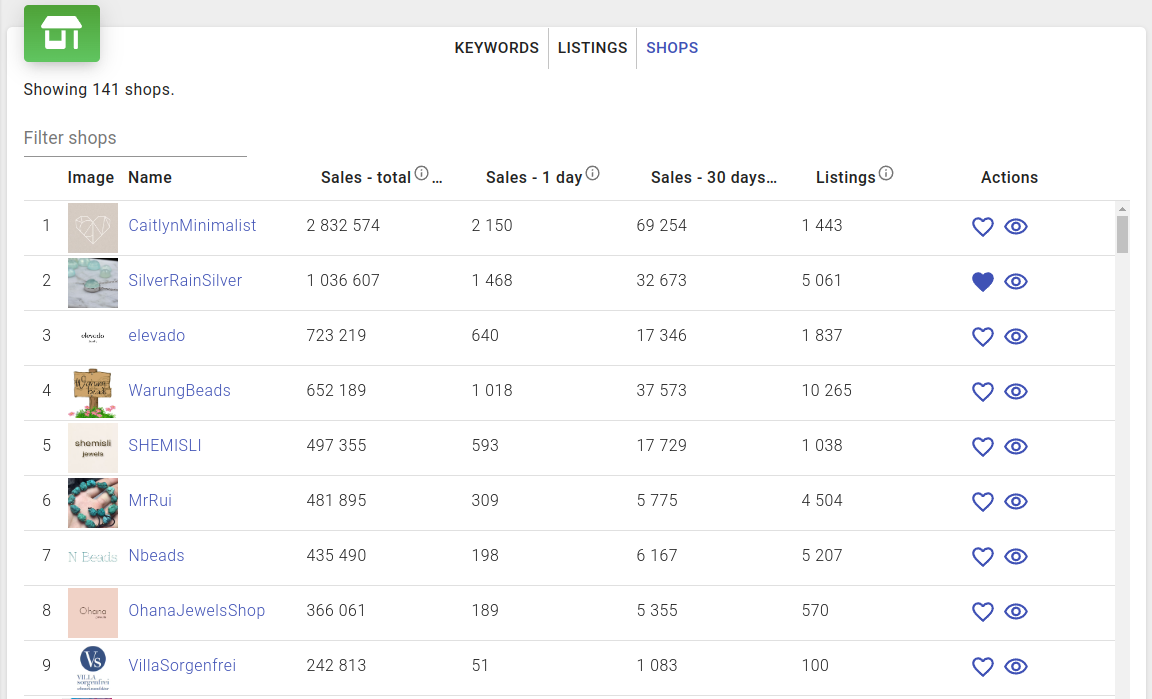
Keyword Tool search criteria
The Keyword Tool provides a broad array of search criteria and filters, enabling you to conduct your keyword research with greater efficiency.
1. Category
Sometimes, a keyword may be too broad or ambiguous to be accurately classified into one of Etsy’s categories. In such cases, Koalanda will generate a list of keyword suggestions that might appear irrelevant to your specific niche. To provide Koalanda with more context for your search, you can utilize the Category filter. This filter allows you to instruct Koalanda to search for relevant keywords within a specific category, thereby making the results more pertinent.
Take, for example, the keyword ‘canvas.’ In the Art & Collectibles category, it refers to a material used by artists for painting. However, in the Bags & Purses category, it describes a type of fabric used to make durable bags and totes. If you simply enter ‘canvas’ into the keyword tool, Koalanda cannot determine which category you are targeting. By selecting the Bags & Purses category, Koalanda will consider keywords like ‘fabric backpack’ and ‘square tote’ more relevant to your search.
2. Minimum relevance
The Keyword Tool ranks the relevance of keywords on a scale from 0 to 100. The higher the relevance score, the more likely a keyword is to be relevant to your seed keyword. By default, the keyword tool displays a shorter list of keywords with a high relevance score of at least 75. Lowering the relevance score threshold will lead to a wider array of keyword suggestions. However, keep in mind that this may also introduce broader keywords from other categories that are not as closely related to your seed keyword.
3. Minimum search score
The search score is the primary metric Koalanda uses to evaluate a keyword’s potential to attract more visitors and sales. For an in-depth understanding, refer to our dedicated guide on Etsy keyword research metrics. In the Koalanda Keyword Tool, you have the option to filter keyword suggestions by setting a minimum search score. While this filter may result in a shorter list of suggestions, each suggestion is likely to have a higher potential to increase traffic to your shop.
4. Maximum competition
By using the maximum competition filter, you can opt to view only keywords with a competition level below a certain threshold. This approach allows you to focus your research exclusively on keywords that are not overly saturated with use by other sellers on the platform.
5. Exclude keywords
You have the option to exclude specific keywords from the suggestions. For instance, when seeking suggestions for ‘sweater,’ you might choose to exclude ‘pattern’ to prevent receiving numerous suggestions that include it.
Keyword Tool history
Koalanda stores your previous searches in the Keyword Tool. This feature allows you to easily go back and review what you’ve searched for in the last few weeks or months. You can access this history by navigating to Keyword Research / Keyword Tool History.