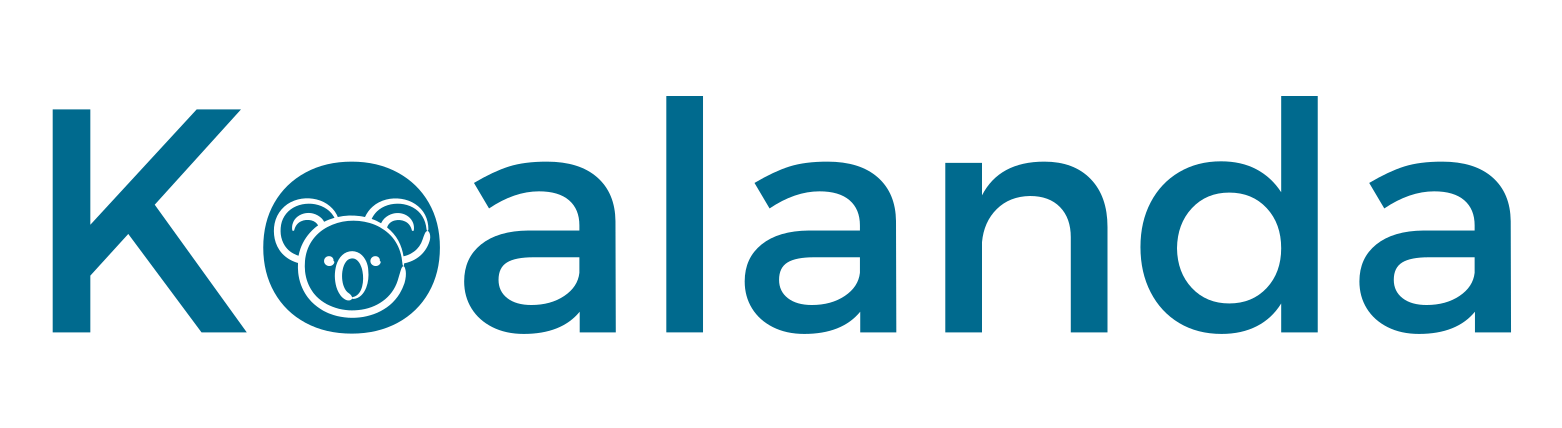The Koalanda Keyword Lists enable you to save, organize, and monitor your preferred keywords with ease. You are free to create as many lists as desired, and each list can contain an unlimited number of keywords. The search score and competition levels of the keywords within these lists are automatically updated daily.
You can find the tool by going to Keyword Research / Keyword Lists.
Creating, editing, and deleting keyword lists
You can view an overview of all your lists, displaying each list’s name, the number of keywords it contains, and the date it was created.
To create a new list, simply enter the desired name and click the ‘Create new list’ button. The list will be created instantly, initially containing zero keywords.
You can modify the name of a list or delete a list entirely by clicking on the appropriate icon located in the last column.
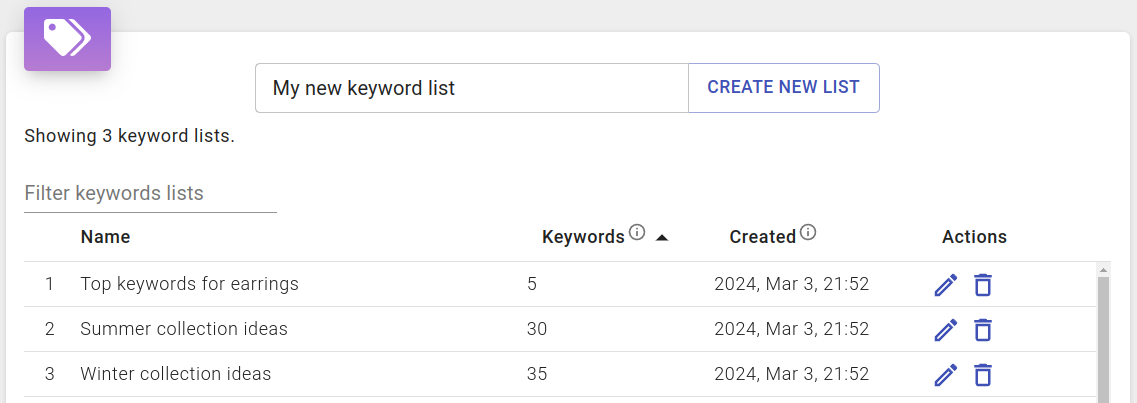
Working with keywords in a list
Each individual list can contain an unlimited number of keywords. You can see the fundamental metrics, like search score and competition, for all keywords in the list.
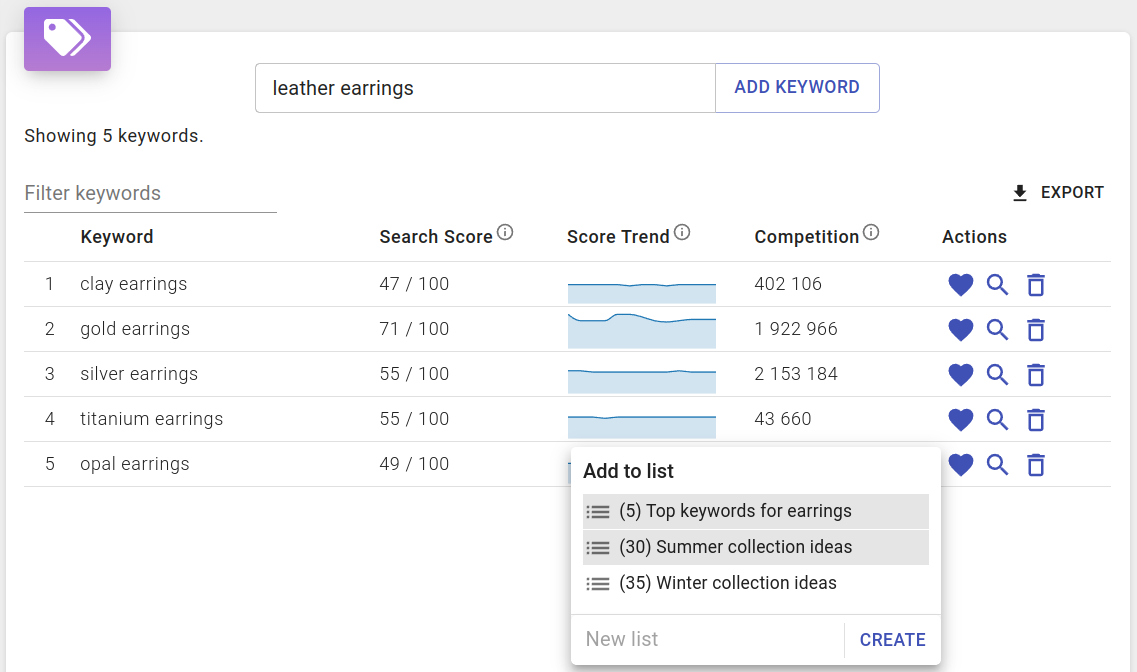
The list of keywords can be exported to a CSV file by clicking the ‘Export’ button located at the top right of the screen. This exported file encompasses all the metrics for each keyword, ensuring compatibility with Excel, Google Sheets, OpenOffice, and various other spreadsheet applications.
Adding and removing keywords from the list
When you open a keyword list, you can add a new keyword by entering it into the input field at the top of the screen and then clicking the ‘Add keyword’ button. The keyword will be instantly added to the list and displayed below along with all of its metrics.
To remove a keyword, simply click on the trash bin icon located in the same row as the keyword you wish to delete.
Adding and removing keywords from other tools
You can create new keyword lists or add or remove keywords from existing ones from almost anywhere within Koalanda. Whenever you spot a heart-shaped icon next to a keyword, clicking on it will allow you to choose one of the following actions:
- Add the keyword to an existing keyword list.
- Remove the keyword from a list where it already exists.
- Create a new keyword list.