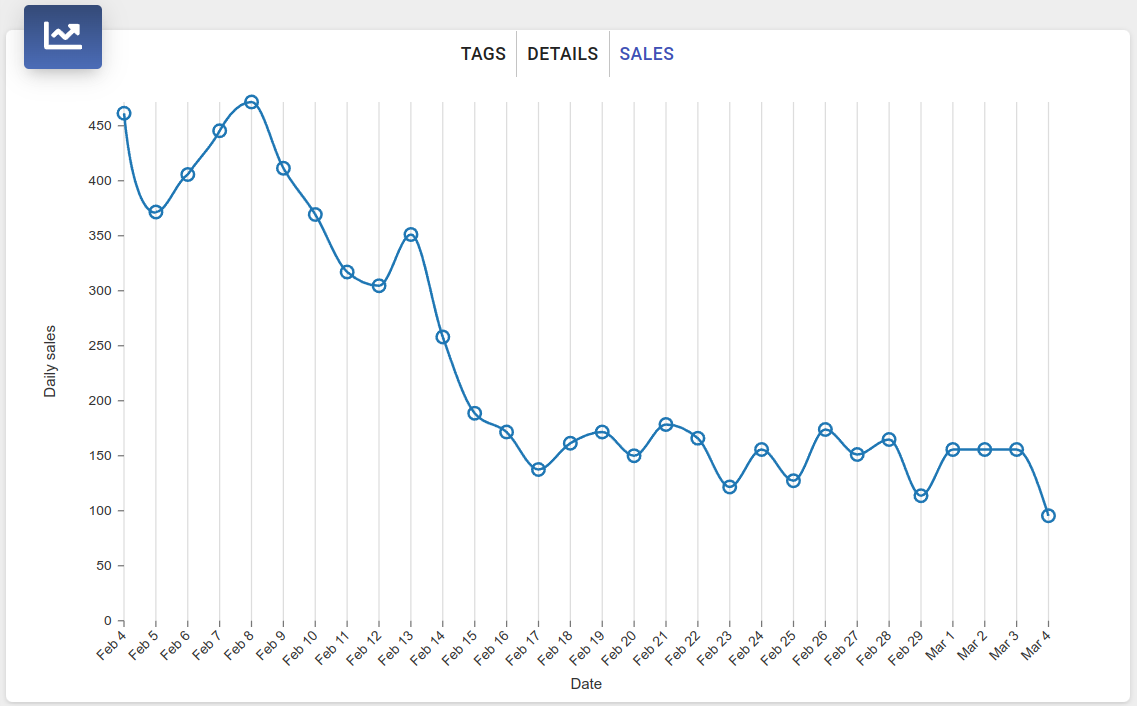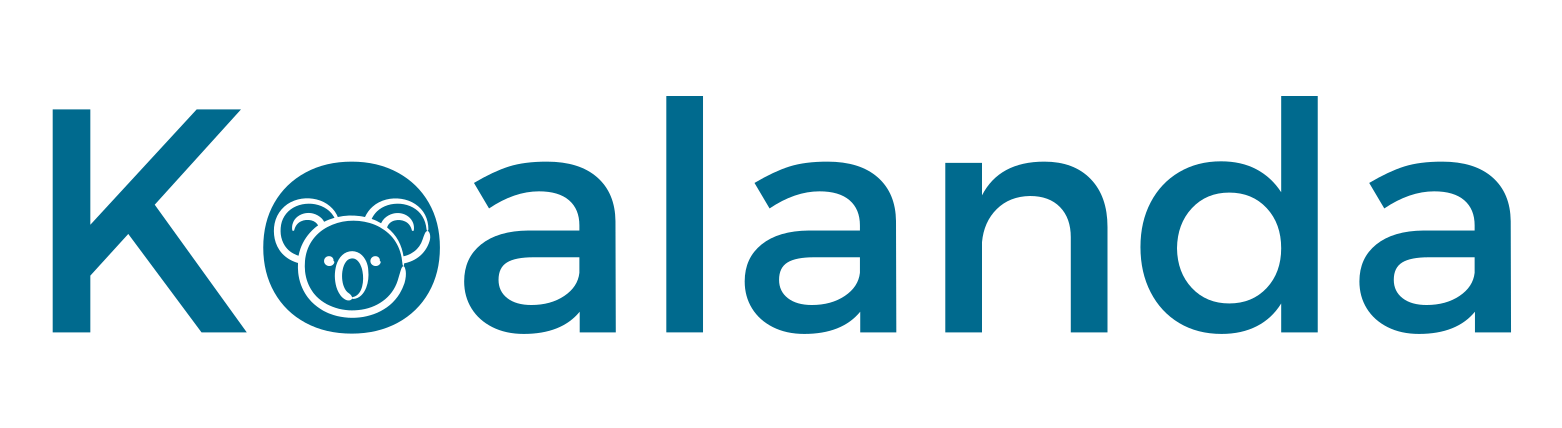The Koalanda Etsy Listing Inspector is a powerful tool designed for the research and analysis of Etsy listings. It aims to offer detailed information, sales statistics, and insights into competitor listings.
You can find the tool by going to Product Research / Listing Inspector.
Using the Listing Inspector
To use the Listing Inspector, follow these three simple steps:
- Copy the listing ID or the full listing URL from Etsy.

- Paste it into the Listing Inspector’s input field.

- Click ‘Inspect’.
The tool will automatically retrieve all the details and information about the listing and display them on the page.
Listing Inspector sections
The Etsy Listing Inspector features multiple sections, each providing specific data.
1. Listing overview
The listing overview section provides a quick snapshot of the most important metrics for the analyzed listing, including views, price, sales over the past 30 days, creation date, among others.
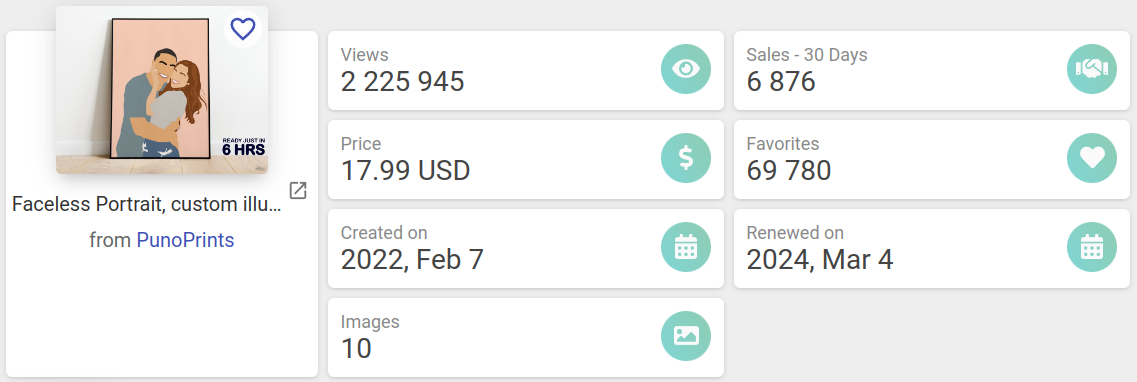
You can access a gallery containing all images by clicking on the main image of the listing.
Additionally, you have the option to add the listing to a Listing List by clicking on the heart icon located in the top-right corner of the image.
2. Listing tags
The listing tags tab displays all listing’s tags along with the search score and competition for each keyword. By clicking on the heart icon at the end of each row, you can easily add a tag to a Keyword List. Additionally, you have the option to look up a tag directly in the Keyword Tool.
The tags list can also be exported to a CSV file, which contains all the relevant metrics for each keyword. This file is compatible with Excel, Google Sheets, OpenOffice, and other spreadsheet applications.
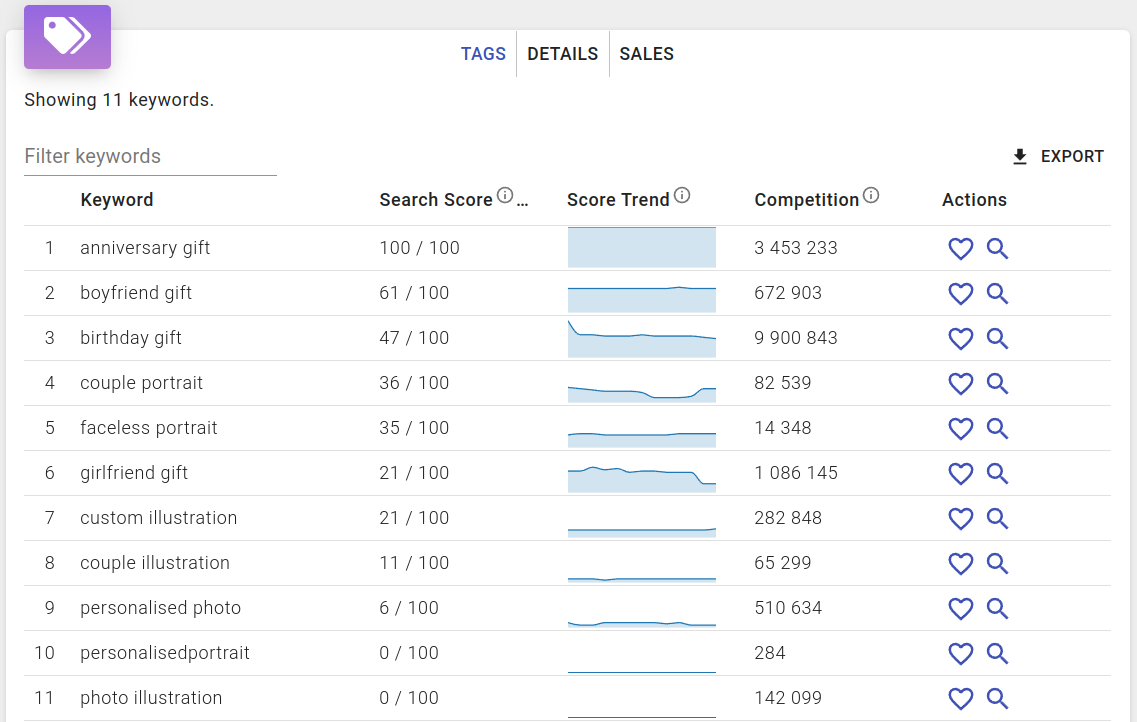
3. Listing details
The listing details tab provides comprehensive information about the listing, including its full title, description, category, and materials used.
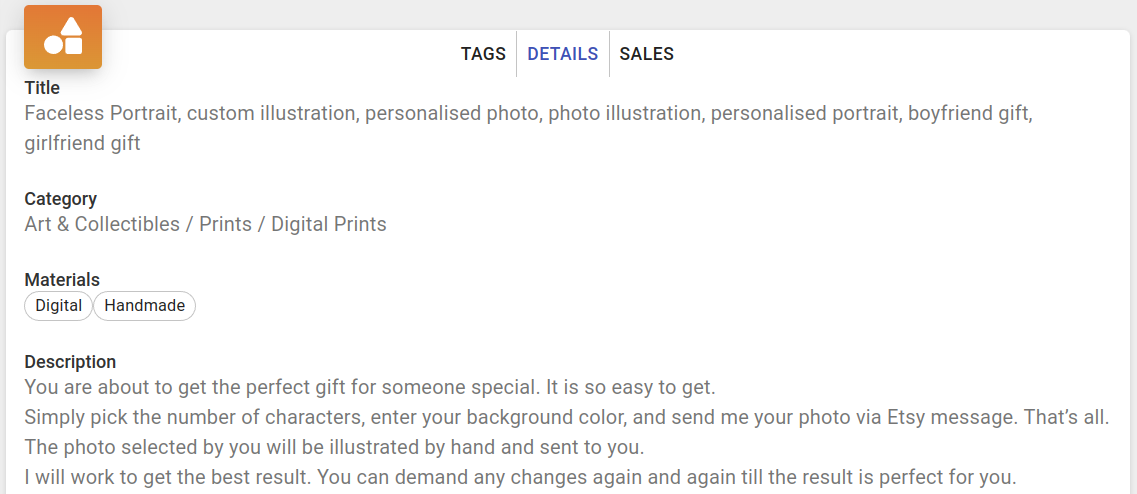
4. Listing sales
The listing sales tab presents the daily sales history of the listing over the past 30 days. Within this tab, you can determine if the listing has been making sales and assess whether these sales are stable or declining.